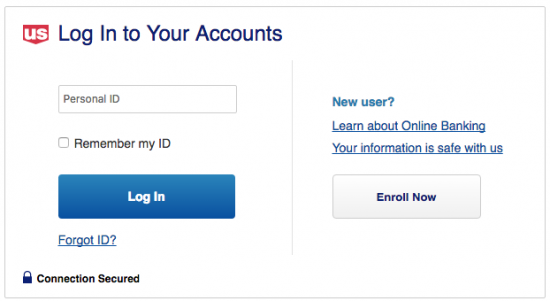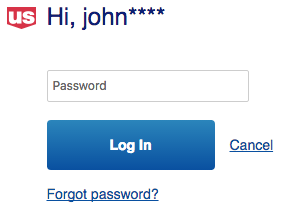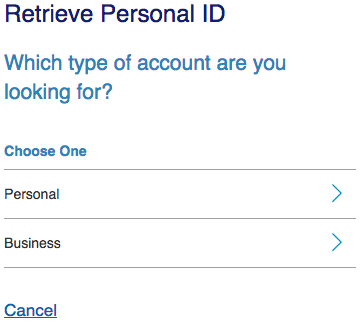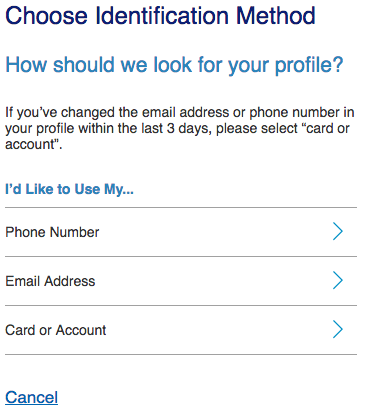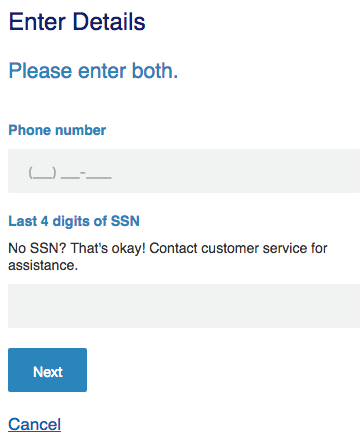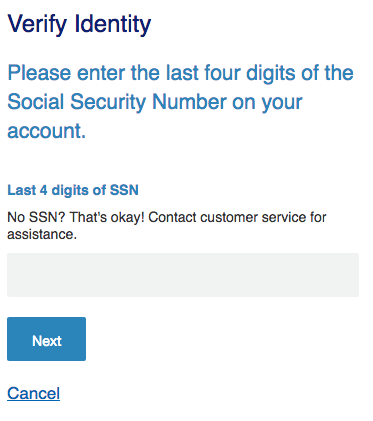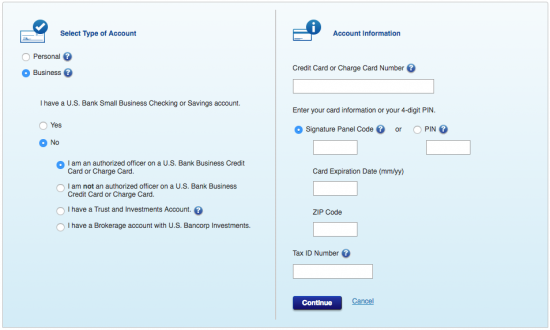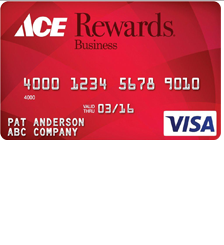
If you recently acquired a new Ace Rewards Visa Business Card, you may be wondering how to most efficiently manage your finances. The U.S. Bank has provided an online banking service, accessible through their website, which enables you to manage your air miles, view your statements, transfer balances, and pay your bills at your home or from the office. In order to start making purchases with your new card, you will need to activate your card and register for online banking. To make it easier for you to get started managing your credit card finances, we have provided a guide below on how to log into an existing account, how to register for an account, and how to activate a newly received card. Scroll down to get started.
Before entering any sensitive information on their website, we recommend that you read through U.S. Bank’s privacy policy.
How to Login
To begin the login process, navigate to the U.S. Bank login page, enter your Personal ID in the login window and click Log In to continue to the next step. You may also want to tick the Remember my ID box if you trust your current computing device and wish to expedite your future the login time.
Next, you will be required to provide your Password and click Log In. This action should grant you access to your online account.
In the event that you have forgotten your personal ID, you can easily retrieve it by locating and clicking the Forgot ID? Link in the first login window. Select Business on the Retrieve Personal ID page.
Next, you will have to choose your Phone Number, Email Address, or your Card or Account number as your method of identification.
On the Enter Details page, you will need to enter your phone number/email address/card number and your Last 4 digits of SSN. Click Next and in the subsequent pages you will be able to retrieve your personal ID.
If you have forgotten your password, locate and click the Forgot Password? link in the second login window. Enter your Last 4 digits of SSN and click Next. In subsequent pages, you will be able to reset your password and regain access to your account.
Activation/Registration
- Secure registration
- 1 (866) 951-3871
If you have just received your Ace Rewards Visa Business Card in the mail, you can call the customer service telephone number posted immediately above to get your card activated with the assistance of a U.S. Bank representative. Once your card is activated, you will be able to register for online banking by clicking the Secure registration link located above the activation number. Once on the enrollment page, select Business as your account type and select either Yes or No to indicate whether you have an existing account with US Bank. If you selected Yes, you will be asked to provide your Account Number, Card PIN, and Tax ID Number before clicking Continue.
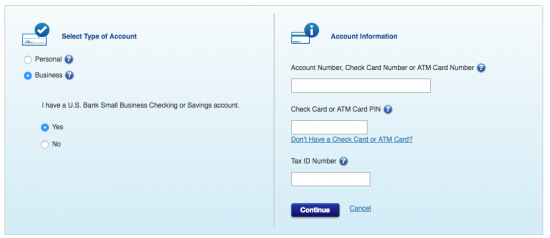 If you selected No, select I am an authorized officer on a US Bank Business Credit Card. After that, you will need to provide the following information before clicking Continue:
If you selected No, select I am an authorized officer on a US Bank Business Credit Card. After that, you will need to provide the following information before clicking Continue:
- Credit card number
- Signature panel code or PIN
- Card expiration date
- ZIP code
- Tax ID number
After selecting the appropriate options and entering the necessary information as detailed above, you will need to set up your personalized login credentials and agree to the US Bank terms of online banking. Once all steps have been completed, you will be able to easily manage your credit card finances through your new online banking account. We hope that you have found our guide helpful and thank you for visiting Card Reviews.