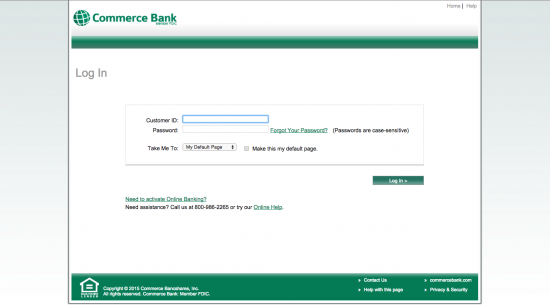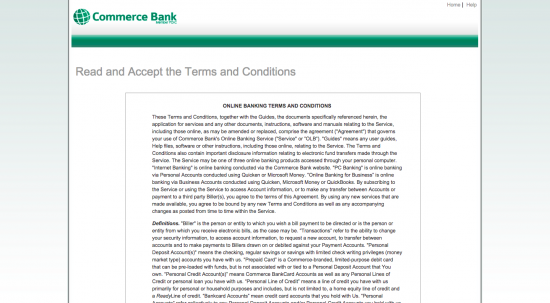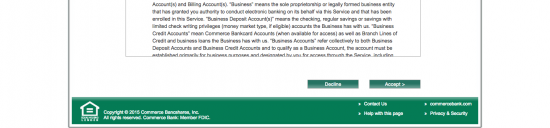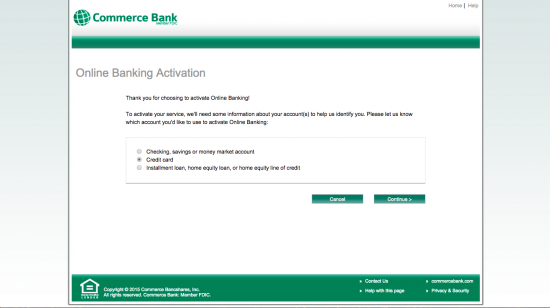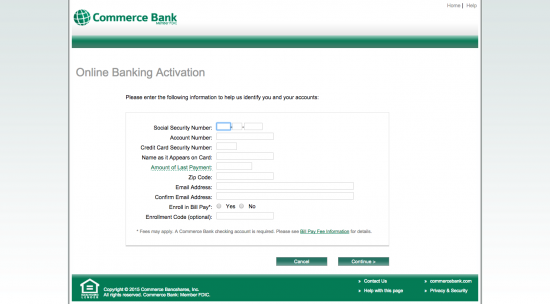Commerce Bank Special Connections Visa Credit Card Login | Make a Payment
Rate This Credit Card Secure LoginThe Commerce Bank Special Connections Visa Credit Card is offered by both the Commerce Bank and Visa Inc. The Special Connections series of cards allows cardholders to use their cards as both credit and debit cards. The Special Connections Mastercard also has no annual fee, a rewards program, and 0% APR for the first 6 billing cycles.
This article will discuss logging in to your Commerce Bank Special Connections Visa Credit Card account and will instruct you how you can activate your card for online use.
Make a Payment
If you need to make a payment, first click on the image above. Alternatively, click the blue “Secure Login” button near the top of this page. Login with your customer ID and password.
In addition to making payments, cardholders can also edit account information, order a new card, and do plenty of other things on their online accounts.
Activation
You must activate your card for online use if you have never logged in to your account before. To get started, click the link above.
Next, read and accept the Terms and Conditions of the online card-management system.
After the Terms and Conditions you have to select “Credit Card” from a list of services. Now click “Continue”.
The final stage of secure activation is a form you must fill out. Gather your information in advance and it shouldn’t take too long. You need to have your:
- Your social security number
- Your account number
- The security number on your credit card
- Name as it appears on the card
- The amount of your last purchase
- ZIP code
- Email address
- The enrolment code (this is optional)
Fill these items out and when you’re finished, your finished the activation. Click “Continue” and your Commerce Bank Special Connections Visa Credit Card is ready to use online from now on.