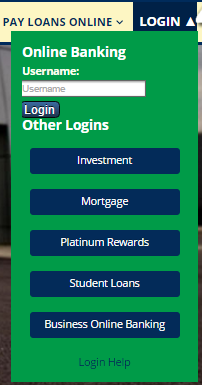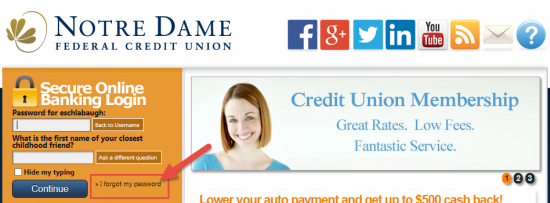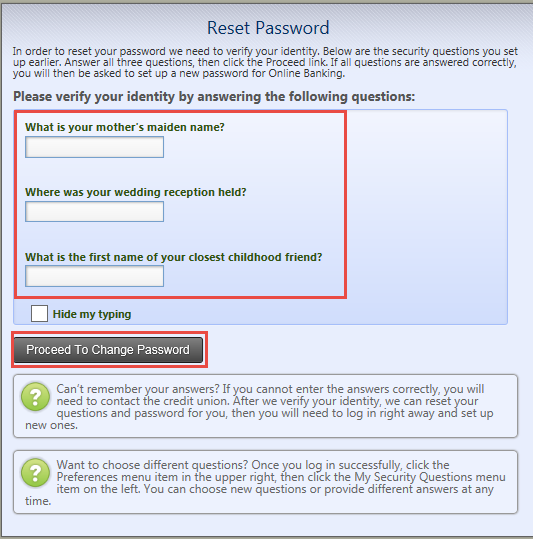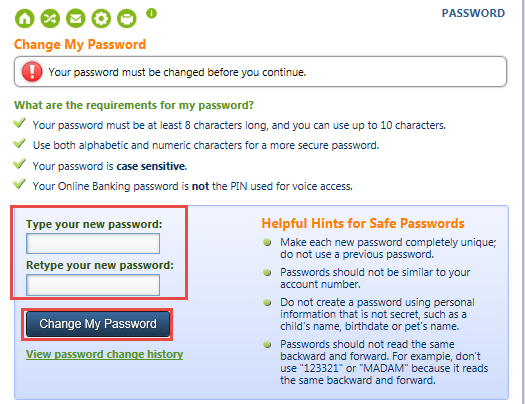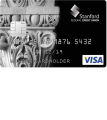Notre Dame Federal Credit Union Irish Select Credit Card Login | Make a Payment
Rate This Credit Card Secure LoginIf your application for the Notre Dame Federal Credit Union Irish Select Credit Card was successful and you’ve just received your new Visa in the mail, you will be required to activate your PIN before taking advantage of your new credit option. The Notre Dame Federal Credit Union (NDFCU) has created a fantastic online banking portal (It’s Me 247) that can be used to effectively manage your account, enabling you to keep track of purchases, transfer money onto your card, review e-statements and more! Below we’ve compiled a guide on how to log into your It’s Me 247 account for the very first time, a process which is a little trickier than those found on other banking websites. Scroll down and we’ll do our best to answer all the questions you might have in regards to online banking enrollment.
Be sure to take a look at the NDFCU privacy policy to uncover exactly what they plan to do with the information submitted onto their site.
How to Login
Logging into your account once your username and password have been created is as simple as one might imagine. Begin by navigating to this webpage and clicking on the Login icon found on the far right side of the homepage menu. Once clicked, a drop-down menu will appear on which you should see a Username field. Submit the necessary info and click Login.
On the page that follows, enter your password where applicable and provide the answer to the security question that you’re presented with. When both pieces of info have been supplied correctly, click Continue to access your online banking page.
If you’ve forgotten an aspect of your login information, there are steps that can be taken for retrieval. For those who can’t seem to remember their username or security question answers, call 1 (800) 522-6611 to speak to a customer service representative. They will be happy to assist you to the best of their abilities in order to grant you access to your account. If you’ve forgotten your password, and you’re on the page previewed below, click on the I forgot my password link.
The answers to the security questions will need to be provided before you can create a new password. Submit all three answers (questions may not be identical to those shown below) and click Proceed to Change Password.
Finally, enter your new password and confirm it on this final page. Continue onto your online banking by clicking Change My Password.
Activation/Registration
- Secure registration
- 1 (800) 522-6611
The NDFCU has opted not to include an online activation process into their portal for the sake of their customer’s security. Instead, you will be required to call the number posted above to speak to a customer service representative and, once your identify has been confirmed, you will be able to activate your PIN and start making payments with your credit card. Select the Secure registration link above to begin setting up your online banking, a measure which should be taken to ensure proper management of your freshly activated card. The link will take you to the NDFCU homepage on which you can select the Login option in the topmost menu. In the Username field, submit your member number and click Login to proceed.
The following page will provide you with the opportunity to enter your temporary password which, in this case, is the last four digits of your Social Security Number. Once entered, you will be able to access your online banking and set up your permanent username, password and security questions. Note that this temporary password is only employable for the first 7 days following the your membership to the credit union. You will be required to contact your credit union should you fail to enroll in online banking within this time frame.
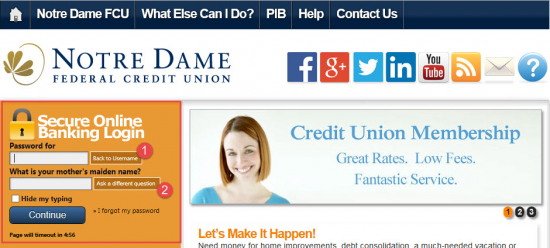
Best of luck registering for this online banking portal, we hope that it proves useful just as we hope this tutorial has proven helpful. Happy banking!