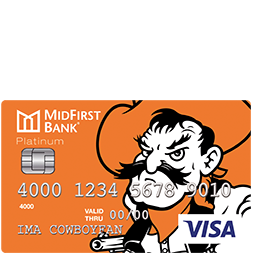
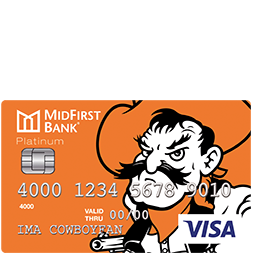
If you have just been approved for and received a MidFirst Bank OSU Platinum Credit Card, congratulations are in order! On this webpage, you will find helpful instructions on how to activate your new card, how to enroll in online account access, and how to login to your account online. By enrolling in online access to your new credit card account, you will be able to manage all aspects of your account without needing to visit a MidFirst Bank branch or wait on a customer service telephone line. Get started right now by scrolling down and following our simple walkthrough.
Please read over the MidFirst Bank’s privacy policy to learn how they protect your personal information online.
Begin the login process by going to the MidFirst Bank website and navigating to the login field that is located in the top left-hand corner of the page as pictured below. Select Credit Card from the pulldown menu, enter your Banking ID and then click Log In to access your online account.
There is currently no online retrieval system for your login info, so you will need to call the MidFirst customer support line at 1 (888) 643-3477 for assistance in the event that you forget your Banking ID. 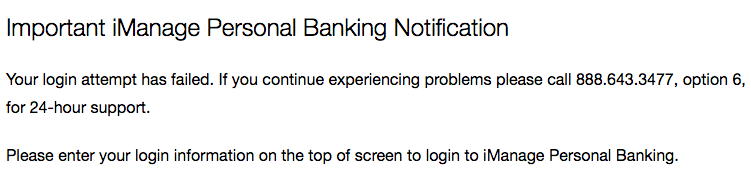
If you have yet to activate your new MidFirst Bank OSU Platinum Credit Card, do so now by calling the number provided above. Unfortunately the MidFirst Bank doesn’t currently have an option for online activation at the time of this writing. Once your card is activated, you can enroll in online access to your new account by clicking the Secure registration link that we have provided above.
On the first linked page seen in the above example, select the Credit Card Account option, read the iManage Personal Banking and Bill Pay Agreement, then tick the box indicating that you have read and submit to the terms of this agreement. Then click Continue. On the next page enter the following information in the fields indicated (make sure that you put your primary email address):
Next, you will need to provide the following details of your mailing address:
To finish the enrollment form provide the following important security and contact information:
When you have completed all the fields of this form, click Continue to set up your Banking ID and gain access your account. We hope that this guide has been helpful for you in successfully activating your new card and accessing your account online.
 MidFirst Bank Platinum Credit Card Login | Make a Payment
MidFirst Bank Platinum Credit Card Login | Make a Payment
 MidFirst Bank OSU Platinum Credit Card Login | Make a Payment
MidFirst Bank OSU Platinum Credit Card Login | Make a Payment
