

The Fulton Bank of New Jersey Visa Business Bonus Rewards/Rewards PLUS Credit Card probably isn’t the first credit card you’ve ever had. Most people by now are familiar with dealing with banks as well as using online banking portals to manage their debit or credit cards. If you are new to banking, or are unfamiliar with Elan inancial Services (EFS), we are here to help. EFS is in charge of governing Fulton Bank of New Jersey’s credit cards, and they also provide cardholders with a secure, easy-to-use online banking service. Any concerns you have with your credit card can be taken up with EFS but, for everyday banking tasks, online banking is much more convenient. Once you enroll for an online account, you can pay your bills, download statements, transfer funds from one account to another, or simply monitor your account activity all from your home computer or mobile device. Below you’ll find instructions on how to log into your EFS online account, how to create an account if you don’t already have one, and how to activate your new Fulton Bank of New Jersey Visa Business Bonus Rewards/Rewards PLUS Credit Card.
Before continuing, we suggest reading through the EFS privacy policy to learn how your information will be shared.
To access your EFS online banking account, navigate to the Cardmember Service page. Locate the LOGIN box and enter your Personal ID into the field provided and click CONTINUE.
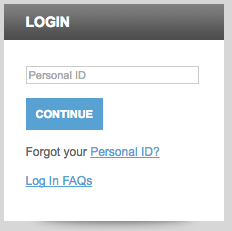
Next, submit your Password into the indicated field and click LOGIN. As long as your password was entered properly, you should be looking at the main page of your online banking account.
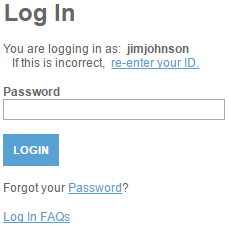
If you’re having problems logging in, two likely causes are you can’t remember your ID or you aren’t entering the correct password. You can retrieve your personal ID by clicking the Forgot your Personal ID? link located within the login box on the main account access page. To have your ID sent to you, you must first provide your Credit Card Account Number, Security Code, Last 4 digits of Social Security Number, and your Zip Code. Click SUBMIT and the subsequent pages will inform you on how you can complete the ID recovery process.
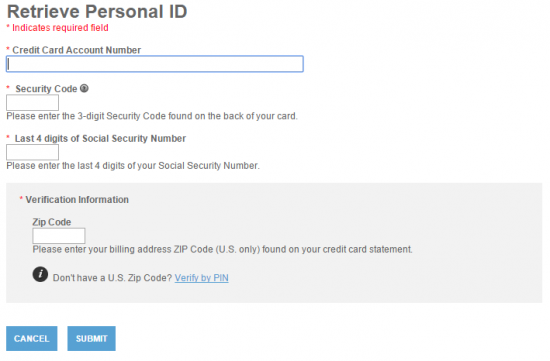
If you think your password is the reason why you can’t login, click the Forgot your Password? link located below the field where you would normally provide your password during the login process. In order to confirm it’s actually you trying to get into the account, you need to provide your Personal ID, Credit Card Account Number, Security Code, Last 4 digits of Social Security Number, and your Zip Code. Below that, create a New Password for your account and click SUBMIT. You will be redirected to the login page where you can type in your new password to gain access to your online banking account.
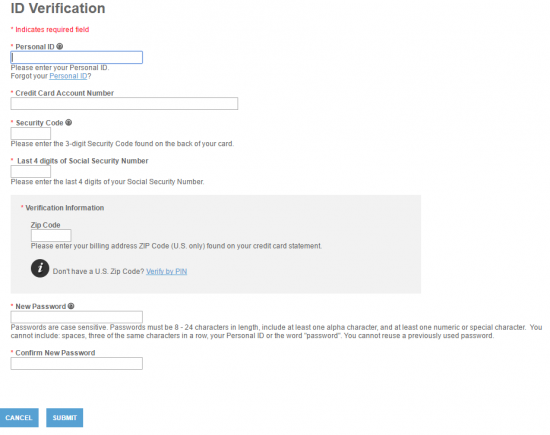
You might find that your credit card is useless before you activate it. You can activate your card now by calling the number we have provided above. A customer service representative will walk you through the activation process, after which we can get started on the online banking enrollment process. To sign up for an EFS online banking account, click the Secure Registration link below the activation number. You will be asked to enter the following information pertaining to your account:
Next, it’s time to set up an ID and password for your account. Submit a unique Personal ID and Password and confirm them in the indicated fields. Below that is a space for your Email Address should you wish to receive special offers and information about your card by email. Click SUBMIT to complete the enrollment process.
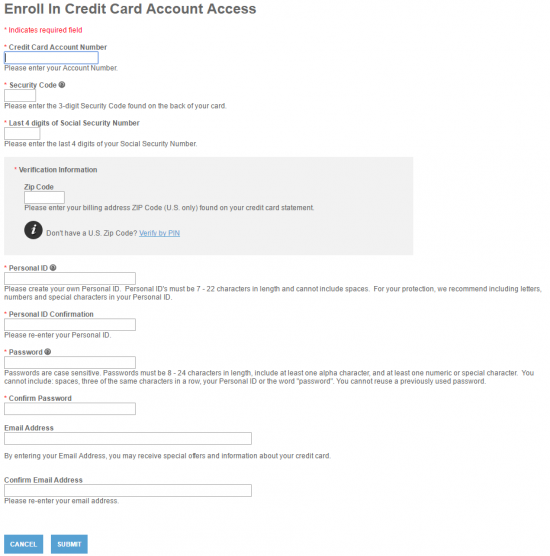
With the activation and enrollment processes out of the way, you can start using your card as you please while monitoring your spending at the same time. We hope these instructions helped you through any issues you may have had while navigating the EFS web portal. Happy banking!
 Fulton Bank of New Jersey Travel Rewards American Express Card Login | Make a Payment
Fulton Bank of New Jersey Travel Rewards American Express Card Login | Make a Payment
 Fulton Bank of New Jersey Visa Platinum Card Login | Make a Payment
Fulton Bank of New Jersey Visa Platinum Card Login | Make a Payment
