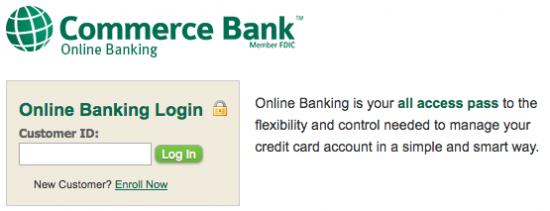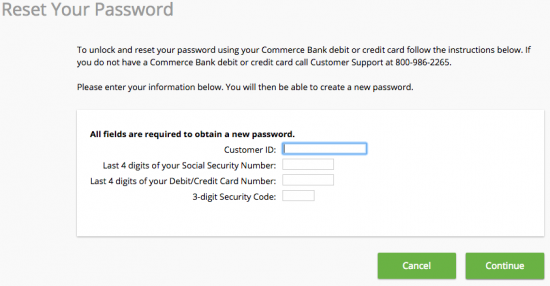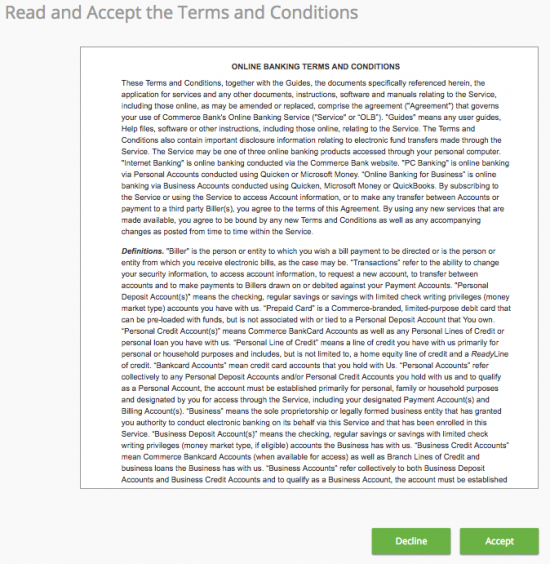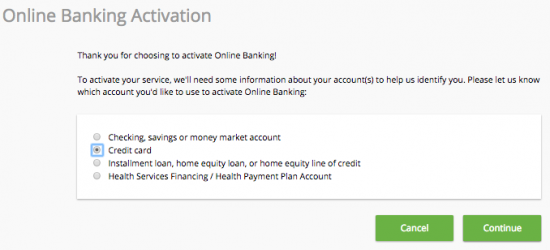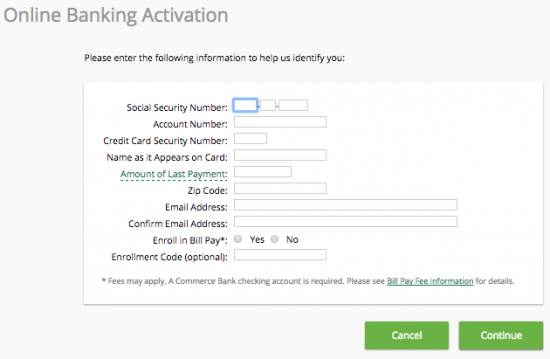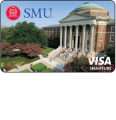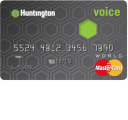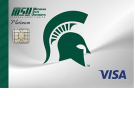Southwestern Oklahoma State University Credit Card Login | Make a Payment
Rate This Credit Card Secure LoginDid you know that you can easily manage your Southwestern Oklahoma State University Credit Card account online? The card issuer, the Commerce Bank, hosts an online banking portal through which you can manage your rewards, pay your bills, view past statements, and more. To help you get started personally managing your new credit card account, we have written simple instructions on how to log into your online banking portal, how to register for online banking, and how to activate a new card. You will find these instructions below. Scroll down to discover what needs to be accomplished in order to start using and managing your new Southwestern Oklahoma State University Credit Card today!
Before you continue, read over the Commerce Bank’s online privacy policy to see how they use their clients’ information online.
How to Login
To log into your account, go to the Commerce Bank credit card login page and locate the login window. Enter your Customer ID where indicated and click Log In to proceed.
Now enter your Password and click Log In. You should now be logged into your online banking and able to manage your credit card account.
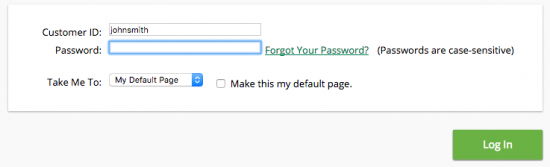 If you forgot your password, you can easily create a new one. Just locate and click the Forgot Your Password? link found in the second login window, You will then need to provide the following information in the password retrieval window:
If you forgot your password, you can easily create a new one. Just locate and click the Forgot Your Password? link found in the second login window, You will then need to provide the following information in the password retrieval window:
- Customer ID
- Last 4 digits of SSN
- Last 4 digits of credit card number
- 3 digit security code
Click Continue when you have finished. In the subsequent steps, you will unlock and change your password and, in turn, regain account access.
Activation/Registration
- Secure registration
- 1 (800) 645-2103
To activate a new card, you will need to call the number provided above and speak with a customer service representative. Once your card has been activated, you can register for online banking by clicking the above Secure registration link. This link will take you directly to the the registration page. Read and accept the terms and conditions for online banking.
Select Credit Card on the next page, and click Continue. When you get to the registration page, you will need to enter all of the information listed below:
- SSN
- Credit card number
- Credit card security number
- Name as it appears on the card
- Amount of last payment
- Zip code
- Email address
You will need to select Yes or No to indicate whether or not you would like to receive your statements electronically. Enter your Enrollment Code (if you were given one) and click Continue to proceed to the next step.
In the next couple of windows, you will need to create your password and customer ID to be used for future logins. When you’re done, you will be able to login and easily manage your account online. That brings us to the end of our guide, we hope it has been helpful. Best of luck!