

If you’ve just received a new Berkshire Bank College Rewards Visa Card, we’d like to suggest enrolling for an online banking account with Elan Financial Services (EFS), the card-issuing company. By enrolling in online account access, you can keep track of your transactions and review your monthly statements from your personal computer or smart device. You will also be able to make payments, set up account alerts, manage your rewards, and keep your information up-to-date. If you’d like to manage your credit card more responsibly going forward, we’ve provided instructions below to assist you in creating and accessing an online banking account. We’ve also supplied directions on how to activate your new credit card. Scroll down to get off on the right foot with your new account today!
We recommend reading the privacy policy provided by EFS before submitting any personal or financial information into their website.
To gain access to your EFS online banking account, follow this link to get to their account access page. Locate the Login window and enter your Personal ID in the space provided. Click Continue to proceed to the next step.
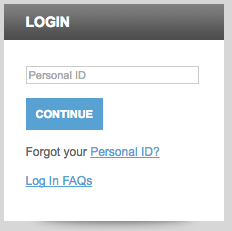 Next, enter your Password into the indicated field and click Login. If you’ve entered your login credentials correctly, you will be granted access to your online account.
Next, enter your Password into the indicated field and click Login. If you’ve entered your login credentials correctly, you will be granted access to your online account.
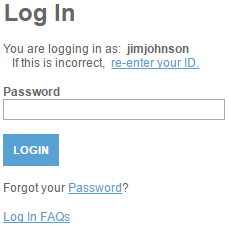
If you’ve forgotten your personal ID, click the Forgot your Personal ID? link located within the first login window. You will be asked to provide the following information in order to retrieve your ID:
Once you have entered this information, click Submit. On the subsequent pages you will be given further instructions to help you complete the ID recovery process and regain access to your account.
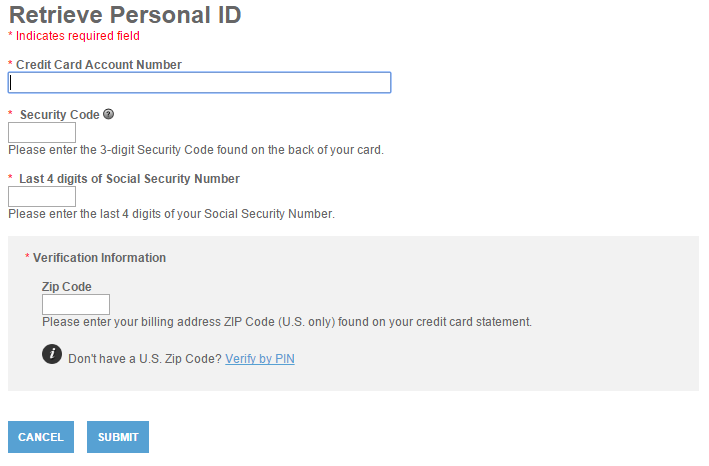
In the event that you have forgotten your password, click the Forgot your Password? link found in the secondary login window. Enter the information listed below into the indicated spaces.
Click Submit to complete the ID verification process and save your new password. You can now access your account using your new password.
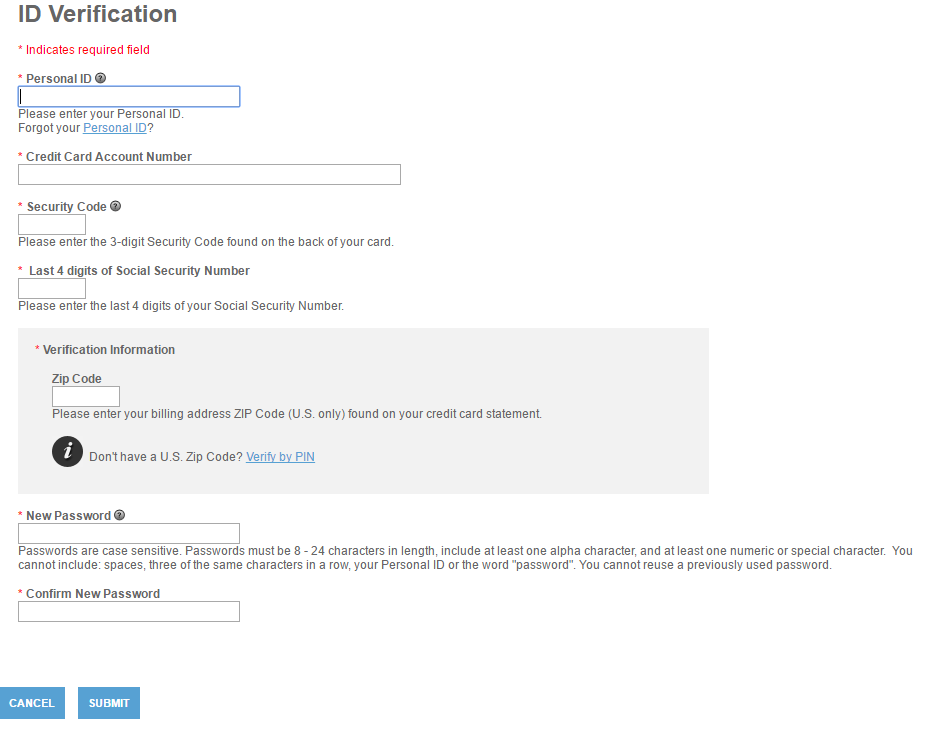
If you have not yet activated your Berkshire Bank College Rewards Visa Card, you should do so as soon as possible, as the card is virtually useless pre-activation. To activate your card, call the number we have provided above. Once a customer service representative has gotten your card up-and-running, you can enroll for an EFS online banking account. Start the enrollment process by clicking the Secure Registration link found above the activation number and enter the following information on the enrollment page:
Now create and enter a Personal ID and a Password to be used as your login credentials whenever you need to access your account. If you would like to be sent special offers and information about your new credit card, enter your Email Address where indicated. When you are finished, click Submit to complete the enrollment process.
Now that your EFS online banking account is created and your Berkshire Bank College Rewards Visa Card is activated, you can start making purchases and managing your finances at your leisure. We hope that our guide has been helpful for you. Happy banking!
 How to Apply for the Berkshire Bank College Rewards Visa Card
How to Apply for the Berkshire Bank College Rewards Visa Card
 Bank of Albuquerque College Rewards Visa Credit Card Login | Make a Payment
Bank of Albuquerque College Rewards Visa Credit Card Login | Make a Payment
 Berkshire Bank Visa Bonus Rewards/Bonus Rewards PLUS Card Login | Make a Payment
Berkshire Bank Visa Bonus Rewards/Bonus Rewards PLUS Card Login | Make a Payment
 Bank of Edwardsville College Rewards Visa Card Login | Make a Payment
Bank of Edwardsville College Rewards Visa Card Login | Make a Payment
 Berkshire Bank Visa Business Cash Card Login | Make a Payment
Berkshire Bank Visa Business Cash Card Login | Make a Payment
 Berkshire Bank Visa Business Bonus Rewards/Bonus Rewards PLUS Card Login | Make a Payment
Berkshire Bank Visa Business Bonus Rewards/Bonus Rewards PLUS Card Login | Make a Payment
