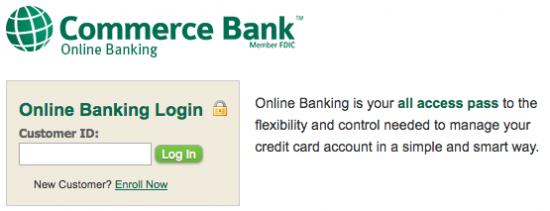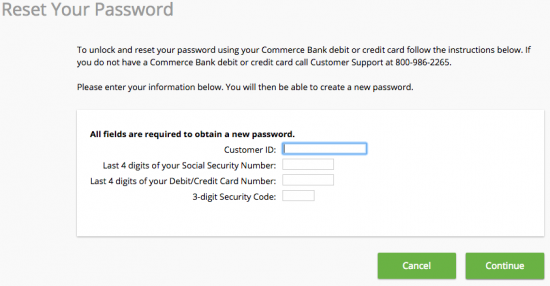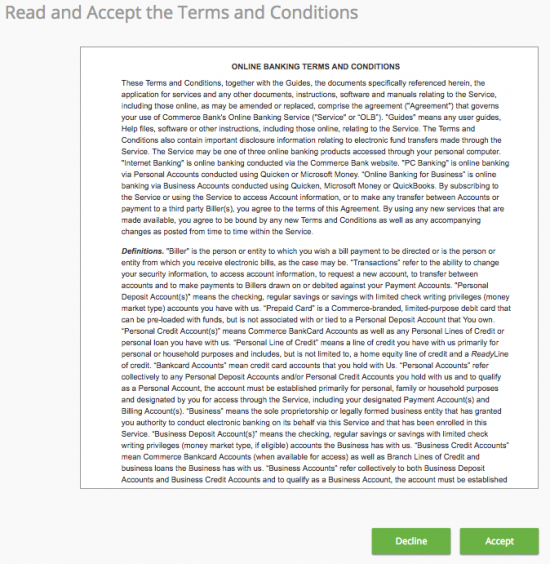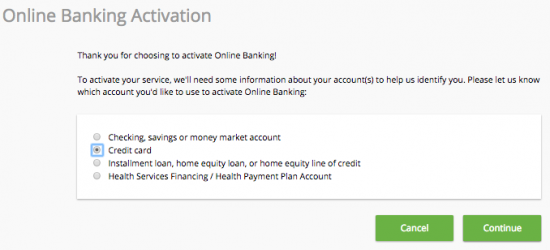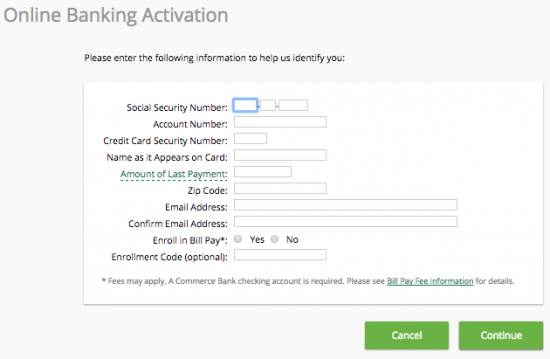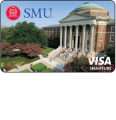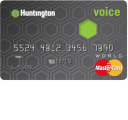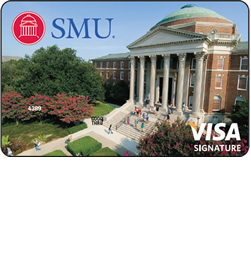
Southern Methodist University Alumni Credit Card Login | Make a Payment
Rate This Credit Card Secure LoginOwners of the Southern Methodist University Alumni Credit Card can easily manage their account through the Commerce Bank website. You are probably familiar with the benefits of online banking; by managing your credit card account online, you can easily manage your rewards, view your statements, and pay your bills from the comfort of your own home. On this page you will find a simple guide to help you log into, and register for, an online banking account. If you have not yet activated your card, you will find the activation number beneath Activation/Registration further down the page. Scroll down to consult our easy-to-follow guide.
Before you continue, we recommend that you take a look at the Commerce Bank privacy policy to see how they use their clients’ information online.
How to Login
To access your online account, go to the credit card login page and find the login window pictured below. Enter your Customer ID in the blank space and click Log In to continue to the next step of the login process.
Next, enter your Password in the blank space and click Log In. If you entered your login information correctly, you should now have access to your online banking homepage.
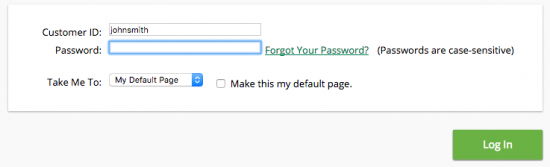
In the event that you have forgotten your password, locate and click the Forgot Your Password? link in the second login window (pictured above) and enter the following information on the password retrieval page:
- Customer ID
- Last 4 digits of SSN
- Last 4 digits of credit card number
- 3 digit security code
When you have finished entering the above information, click Continue. In the steps that follow you will unlock and reset your password. Once your password has been reset, you can go log into your account.
Activation/Registration
- Secure registration
- 1 (800) 645-2103
If you just received a Southern Methodist University Alumni Credit Card in the mail, you will need to call the number provided above and speak with a customer service agent who will assist you in activating your new card. As soon as your card is activated, you will be able to register for the Commerce Bank’s online banking by clicking the Secure registration link found immediately above this paragraph. On the registration page you will need to read and accept the terms and conditions.
Then select Credit Card on the next page and click Continue. On the Online Banking Page, you must provide the following information to activate your online account:
- SSN
- Credit card number
- Credit card security number
- Name as it appears on the card
- Amount of last payment
- Zip code
- Email address
Next, you can choose to enroll in electronic statements by selecting Yes or No. Finally, enter your Enrollment Code (if you have one), and click Continue.
To complete the enrollment process, you will need to set your login credentials. Once you are finished, you will be able to log into your newly activated online account to manage your finances. We hope this guide has been helpful.