

Commerce Bank, the card-issuing company in charge of distributing the Anvil Brand Visa Credit Card, also provides its users with secure online banking access. Their online banking portal allows cardholders to log into their accounts from any computer or mobile device and perform basic banking tasks to avoid visiting their nearest branch. Such basic banking tasks include paying bills, downloading statements, making transfers and setting up account alerts. By now, most of you have an online account with one bank or another, but perhaps you’re unaware of how Commerce Bank’s web portal is structured. To learn how to create a new online banking account with Commerce Bank, or log into an existing account, follow our instructions below. You’ll also notice we have added instructions on how to activate your new Anvil Brand Visa Credit Card.
You’d be wise to look through Commerce Bank’s privacy policy to familiarize yourself with their terms of information sharing.
To gain access to your online banking account, navigate to the Commerce Bank online banking homepage. Next, enter your Customer ID and Password and, if you wish, change the default page of your personal account before clicking Log In. As long as your ID and password were entered properly, you will be able to get access to your chosen default page of your online banking account.
In the event that you can’t remember the password for your account, you can click on the Forgot Your Password? link to retrieve it. To reset your password and get back into your account, provide your Customer ID, Last 4 digits of your Social Security Number, Last 4 digits of your Card Number and 3-digit Security Code. Click Continue and, on the subsequent pages, you will be provided with further instructions on how to reset your password and regain access to your online banking account.
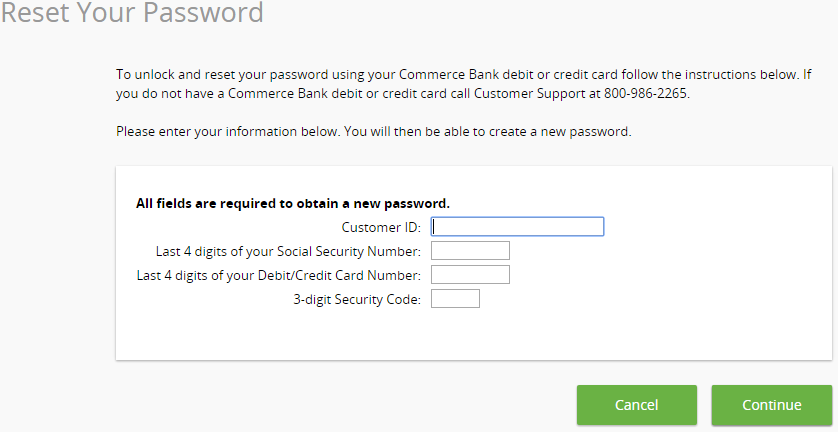
If you haven’t already done so, now would be a good time to activate your Anvil Brand Visa Credit Card. Call the number we have provided above to complete the activation process with a Commerce Bank customer service representative. With the activation process out of the way, let’s get you set up with Commerce Bank online banking. To begin the enrollment process, click the Secure Registration link below the activation number. The first thing you’ll have to do is read through the online banking terms and conditions and, if you agree to them, click Accept.
Next, you must select which type of account you wish to create. Since today we are enrolling for a credit card account, select Credit Card from the list and click Continue.
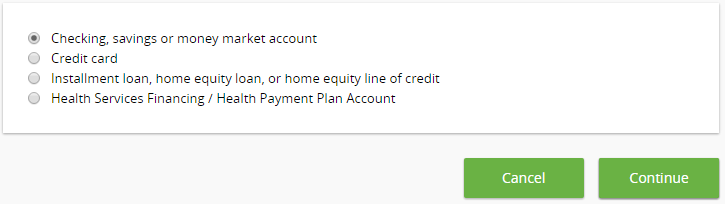
At this juncture you are required to enter the following information into the indicated fields:
Click Continue once you have completed this section.
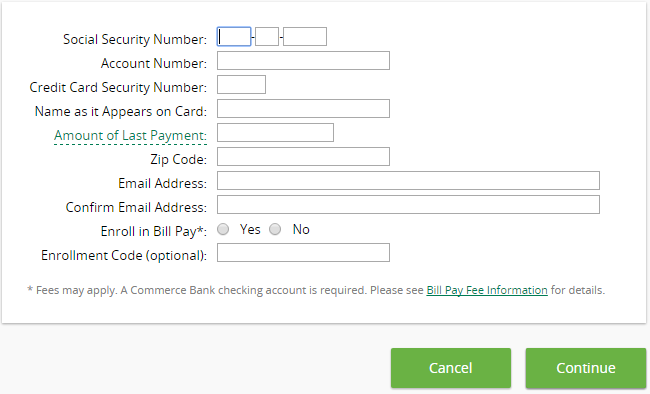
The last thing you need to do is create a Customer ID and Password for your account, and click Continue.
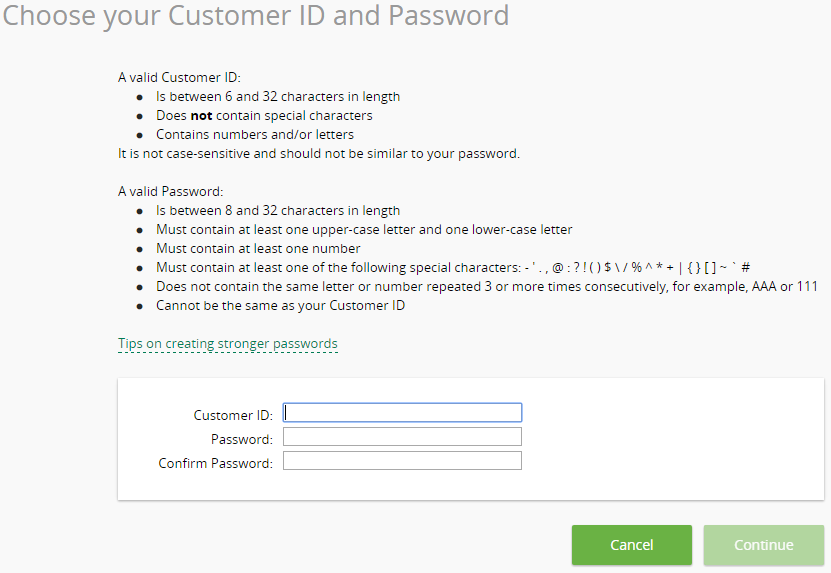
Congratulations! You have successfully created a Commerce Bank online banking account. Now that your card is activated and your online account is set up, you can use your new credit card as you wish and keep track of your spending at the same time. We hope these instructions were easy to follow and enabled you to get on the right path towards proper credit card management.
 Florida Nurses Association Visa Rewards Card Login | Make a Payment
Florida Nurses Association Visa Rewards Card Login | Make a Payment
