

Anyone who owns a business knows that time is money, so why not save time by completing all your banking tasks on your computer or mobile device? Cardholders of the Astoria Bank Business Visa Credit Card are able to monitor their credit card account through First Bankcard’s online banking portal. This web portal gives users the ability to complete all their banking tasks without having to set foot in a bank. You can set up account alerts, download statements, as well as take advantage of First Bankcard’s management reports and other financial tools. If you’re ready to get set up with First Bankcard’s online banking, follow our tutorial below. We’ll show you how to log into an existing account, how to create a new account, and how to activate your Astoria Bank Business Visa Credit Card today.
Before submitting any personal or financial information to First Bankcard, read through their privacy policy to learn how your information might be used.
To gain access to your online banking account, go to the First Bankcard login page. From here, you need to locate the login box on the left side of the page and enter your User ID. Click LOG IN to continue.
The next step is to enter your Password in the field provided. Once you click SUBMIT, the main page of your online banking account will load and you can perform all the banking tasks you desire.
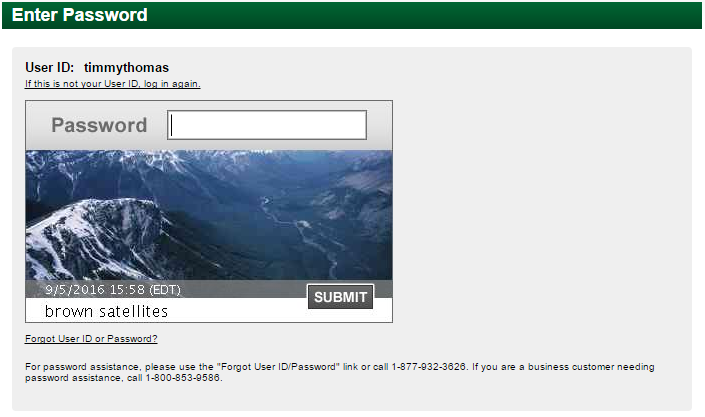
In the event that you can’t recall your ID or password, click the Forgot ID/Password link on the main First Bankcard login page. This will redirect you to the login credentials recovery page. You need to provide your full name as well as your User ID or Email Address. Enter your user ID if you are trying to retrieve your password, and enter your email address is you are trying to retrieve your user ID. Once the necessary information has been entered, you can click SUBMIT. On the subsequent pages you will go through additional steps to recover your forgotten credentials and, in turn, recover your online account.
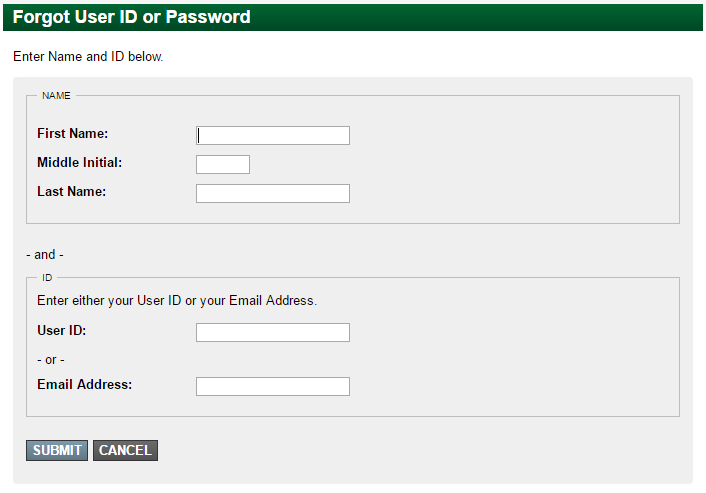
Before you start making purchases on your new Astoria Bank Business Visa Credit Card, you’ll need to activate it first. Call the number we have provided above to complete the activation process with help from a First Bankcard customer service representative. Once the activation process is out of the way, it would be wise to sign up for a First Bankcard online banking account. To enroll for such an account, click the Secure Registration link below the activation number. Click the ENROLL button, found within the login box, and then select Business Enrollment from the drop down menu.
The first section of the enrollment set up requires that you enter the Administrator Name, Business Mailing Address, Primary Email Address, Date of Birth and Phone Number. Click NEXT once you are satisfied with the information you have entered.
The next page asks for your Credit Card Number, Card Expiration Date and the Last Four Digits of SSN. Click SUBMIT once you have filled in the necessary fields.
At this point in the process you need to create your User ID and Password, which will be used from this point on to log into your online account. You also need to provide First Bankcard with a Security Profile Email Address. Proceed to the next step once you have completed these tasks.
Finally, you are required to print the online service authorization certificate (as shown below) and sign it. Once you have provided your signature in all the necessary sections, you can fax the form to the number posted at the top of the page. Or, if you prefer, mail it to the physical address posted below the fax number.
With all these steps complete, and your Astoria Bank Business Visa Credit Card activated, you can start making all the business expenditures you wish. We hope these instructions have helped in making all these processes easier for you. Good luck!
